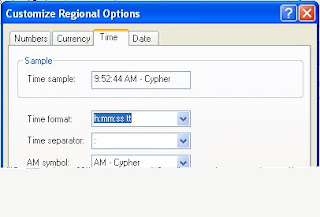This is a seldom used Windows XP feature that is sure to come in handy (probably when you least suspect it). I’m referring to Mousekeys, which when activated allows you to navigate the mouse cursor using the arrow keys on your keyboard. This type of knowledge can definitely help you out if you are ever in a situation where the mouse is inoperable.
This is a seldom used Windows XP feature that is sure to come in handy (probably when you least suspect it). I’m referring to Mousekeys, which when activated allows you to navigate the mouse cursor using the arrow keys on your keyboard. This type of knowledge can definitely help you out if you are ever in a situation where the mouse is inoperable.Here's wat is to be done....
On your Keyboard Press the following Keys at the same time:
Left SHIFT + ALT + NUM LOCK


Click ok, the Mousekeys will. Once the Mousekeys is running simply use the arrow keys located on your numeric keypad (8 is up, 2 is down, 4 is left, and 6 is right).

To move the cursor simply tap on the arrows in the numeric keypad (if you hold down one of the arrows, it will move the cursor faster).
You will probably notice that the cursor moves incredibly slow, so one other thing I do is, when I open Mousekeys, I go into the Settings and adjust the speed all the way up.
Here is what you need to know to navigate with Mousekeys:
-
To move up, tap or hold down the 8 key on your numeric keypad
-
To move down, tap or hold down the 2 key on your numeric keypad
-
To move right, tap or hold down the 6 key on your numeric keypad
-
To move left, tap or hold down the 4 key on your numeric keypad
-
To Click on something, Hit the 5 key on your numeric keypad
-
To double-click, press the plus sign (+) on your numeric keypad
-
To right-click, press the minus sign (-) on your numeric keypad
-
To drag something, move the cursor to the item you want to drag then press the Insert key. Then to release the item hit the Delete key. :)