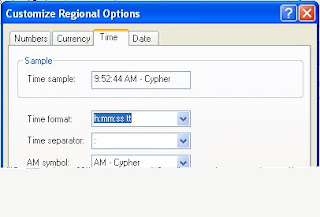Follow the below mentioned steps to send Free SMS using Yahoo Mail.1. Login to your Yahoo Mail account (Yahoo Mail beta and not the classic one)2. Click on the New Drop down and select TextMessage.3. Add the number/contact to which you wish to send the message and click on send.
Its FREE but the catch is that you can only send maximum of 5 sms to a contact after which your contact person needs to reply at least once and then your quota of 5 starts all over again. Although, am not sure of the pricing as far as the reply message is concerned.This feature is available only for Yahoo users in India,Canada, US and Philippines.Yahoo mail definitely according to me is going places as compared to Gmail. Lets see who races further ahead in this race of better email service.